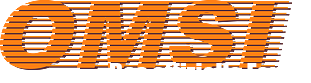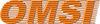Wie schon in der Überschrift möchte ich wie beim NG312 oder zum Beispiel im O407 Einzelteile wie Radkappen oder Kassen per CTI Eintrag zu ändern/Austauschen.
Könnte mir einer von euch erklären wie das funktioniert?
Wie schon in der Überschrift möchte ich wie beim NG312 oder zum Beispiel im O407 Einzelteile wie Radkappen oder Kassen per CTI Eintrag zu ändern/Austauschen.
Könnte mir einer von euch erklären wie das funktioniert?
Das funktioniert folgendermaßen: Du öffnest die Readme z.B. des MB O407 und liest den Abschnitt, in dem es um das Erstellen von Repaints geht. Und schon weißt du bescheid!
Gruß,
Perotin
Ich hab es falsch formuliert Perotinus
Ich mein das so, das ich das so in den Citaro einbauen möchte.
Das man per CTI Einträg Radkappen ein oder ausblendet oder Ebene die Kasse ändert
Gehe folgendermaßen vor.
Setze die Objekte, die du gebaut hast, in die model.cfg ein.
Dieser bekommt den Befehl:
[visible]
Radkappe_dran
1
Als nächstes vermerkst du diesen Befehl in der visual_varlist.txt, damit der Befehl auch erkannt wird.
Radkappe_dran
Abschließend schleichst du dich in eine beliebige cti-Datei und fügst unter jedem Repaint, wo die radkappen dran sollen, die Radkappeneinträge ein.
[setvar]
Radkappen_dran
1
Hast du mehrere verschiedene Radkappen, kannst du diese mit dem selben Befehl ausstatten, aber du veränderst die Zahlen.
Achtung: Die Zahl wird von dir definiert, es ist nicht die Reihenfolge der Einträge in der model.cfg.
Vergiß nicht das jede Radkappe diesen befehl erhält, da du ja vier eigene Objekte hast und nicht ein zusammenhängendes (Außer die hinteren Räder.
Vielen Dank Tatra
Alles anzeigenGehe folgendermaßen vor.
Setze die Objekte, die du gebaut hast, in die model.cfg ein.
Dieser bekommt den Befehl:
[visible]
Radkappe_dran
1
Als nächstes vermerkst du diesen Befehl in der visual_varlist.txt, damit der Befehl auch erkannt wird.
Radkappe_dran
Abschließend schleichst du dich in eine beliebige cti-Datei und fügst unter jedem Repaint, wo die radkappen dran sollen, die Radkappeneinträge ein.
[setvar]
Radkappen_dran
1
Hast du mehrere verschiedene Radkappen, kannst du diese mit dem selben Befehl ausstatten, aber du veränderst die Zahlen.
Achtung: Die Zahl wird von dir definiert, es ist nicht die Reihenfolge der Einträge in der model.cfg.
Vergiß nicht das jede Radkappe diesen befehl erhält, da du ja vier eigene Objekte hast und nicht ein zusammenhängendes (Außer die hinteren Räder.
Hello! Could you please tell this also in English. The Google Translate didn't do the job very well this time.
EDIT: By the way is it possible to make different textures for a same steering wheel (Ikarus 395/E95 bus) and use this setvar CTI entry to assign the steering wheel textures to certain repaints?
Thanks in advance!
Set 3D object in the model.cfg.
To do this, enter the following command:
[visible]
Radkappe_dran
1
You must also write this command in the visual_varlist.txt.
Radkappe_dran
In the CTI file, you then enter the hubcaps
[setvar]
Radkappen_dran
1
Several different hubcaps get a different number. Every single wheel flap gets this command.
By the way is it possible to make different textures
Yes sir. This is about the texture exchange.
Texture Changes
[CTC Texture]
steering wheel
Original Texture.bmp
This is the texture originally mapped to the steering wheel
The following is then entered in the CTI file:
[Item]
Name of the texture
steering wheel
other texture.bmp
it's all very simple - baby easy
Set 3D object in the model.cfg.
To do this, enter the following command:
[visible]
Radkappe_dran
1
Hi! Thanks for the quick reply. I understood the two other steps however I don't know where do I put the command (which I quoted) in the model.cfg.
Also could you please explain the latter one about the texture exchange? Do I have to put that text in the model.cfg too if I want to have different steering wheel textures on certain repaints?
I know this is very easy for you but this is the first time I'm doing this so it isn't very easy.
Thanks in advance!
Exactly, it is placed in the model.cfg under the mesh entry.
Example:
[mesh]
Cap.o3d
[viewpoint]
3
[matl_...]
[visible]
Radkappe_dran
1
[mesh]
Cap_green.o3d
[viewpoint]
2
[illumination_interiour]
-1
-1
-1
-1
[visible]
Radkappe_dran
2
etc.
FIN bus driver107
For Omsi there are over 100 different bus models. Every single model has a model.cfg. And you can open and watch each of these model.cfg with an editor. The files are not protected. Your PC will not explode if you look at it.
Look at how texture change entries were made.
That's really easy. A look into the model.cfg already explains everything. You do not need to create extensive scripts for it. At the steeringwheel entries you do not change anything. You're just following the CTC textures you're missing.
FIN bus driver107
For Omsi there are over 100 different bus models. Every single model has a model.cfg. And you can open and watch each of these model.cfg with an editor. The files are not protected. Your PC will not explode if you look at it.
Look at how texture change entries were made.
That's really easy. A look into the model.cfg already explains everything. You do not need to create extensive scripts for it. At the steeringwheel entries you do not change anything. You're just following the CTC textures you're missing.
Hello! Okay, so now I'm going to the right direction, I think. Because now the textures I select are visible only on that repaint that I set it for. Any other bus has the default one. The problem is though that the steering wheel (on the bus that has the new texture) is white and so is everything else that was in the same template.
This is really getting frustrating because I've probably done everything like you said. One more question though: Is it possible that I can't assign textures like this to every bus? I also might try this with the default buses and see if it works on those.
EDIT: Actually now I just need the keyword for the repaint. I found a great tutorial in English that describes repainting a bus very well. You can find it by Googling. The author said that it's not allowed to post the tutorial somewhere else.
So the "keyword" is something like "farbschema_tex2" and that keyword has to be same in the CTI file and in the model.cfg CTCTexture line like Tatra said. It is used as the reference where that repaint should be layed out. If the keyword isn't same or it's not the same one that is used on the bus (yes, sometimes like this time, you might not know the keyword for the particular area and have to experiment a bit)
then the textures are white, like in my case currently. So to put in a simple way you don't need that setvar command in the CTI file if you just want to have certain textures on/off but I think if you have a 3D object (like an O3D file) that you want to be visible on certain repaints then you will use the setvar command.
Correct me if I'm wrong but now I should've understood how this works. By the way if anyone knows how to get the "keyword" names available (so that you don't have to experiment) or you already know the "keywords" for the Ikarus 395/E95 bus then could you please tell us how you did it or what the keywords are for the bus?
Thanks in advance and a big thanks to Tatra for helping me out!
Best regards
Please read correctly. The right "keyword" is in your head.
So to explain and describe exactly is indeed possible, but far too extensive to write here. That's why you should open your eyes and look in the many other bus files in your Omsi folder. I can only give a short tutorial here again.
In my example, "your keyword" is FINNLAND!
model.cfg!!!
[CTCTexture]
Finnland
Lenkradtextur.tga
...
[mesh]
Steering_wheel.o3d
[viewpoint]
3
[matl_...]
Lenkradtextur.tga
0
...
[newanim]
...
+++++++++++++++++++++++++++++++++++++++++++++
cti-file
[item]
Ikarus-W50
Finnland
handlebars_blue.jpg
+++
new Repaint
[item]
Ikarus_L60
Finnland
handlebars_red.jpg
[item]
Ikarus_L60
farbschema_tex2
FIN bus driver107.dds
+++
new repaint
[item]
hungary
Finnland
handlebars_green.jpg
etc.
Logically, you will need a separate texture file for each of the textures.
handlebars_blue.jpg
handlebars_red.jpg
handlebars_green.jpg
On each of these textures, the steering wheel texture must be in the same place where it is on the original texture as well (Lenkradtextur.tga).
Do not make it so complicated, because it is very very simple.
Do not make it so complicated, because it is very very simple.
Hi! Yes I know that and I've already got it working with the help of that tutorial I mentioned. But for me the only things I did was:
1. Add the CTCTexture entry (yeah, I figured out later that you don't need any "keyword", you'll make it up as you told)
That was the only thing I changed in the model.cfg (it might different for other buses but for the bus I'm using it didn't require more.
2. As you told I set a new section in the CTI file under a certain repaint starting with [item] then putting the information as you described.
3. That was it.
And yes, when you understand this it's incredibly easy and I'm sorry if I caused some frustration to some of you.
Thank you for the help!