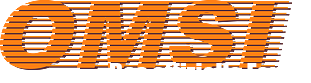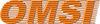Hello,
I released an optional update containing an improvement suggested by Schnaki (thanks!
You can download it by clicking on the link on the first post.
Thanks!
Hello,
I released an optional update containing an improvement suggested by Schnaki (thanks!
You can download it by clicking on the link on the first post.
Thanks!
Thanks schnaki, it is a very good idea. Indeed it is not convenient to browse for the OMSI folder everytime a person wants to scan a map. I will investigate and try to include that on my tool during the next days.
Cheers!
Hi ravitsec.
I am sorry for the late answer. I have been away from OMSI for some months and I was surprised for the fact that the tool stopped working with it. Fortunately I managed to fix the issue within the tool. Thank you for noticing that issue.
The tool has been updated to version 3.0, and it is now supporting both OMSI 1 and 2. The tool has been tested with some OMSI 2 maps and it ran fine. If you find something abnormal, please let me know.
Regards,
Thiago
Hello.
I would like to share with you some small tutorials that I created on the last year and hopefully others to come in the future. I didn't notice that there was a tutorial section on this forum - this is very good for those willing to share a bit of OMSI knowledge with others.
By reading them, you should understand that these tutorials:
- don't replace the original game documentation
- may contain terminology inaccuracies
- may not have the most up-to-date set of information or procedures
I believe that knowledge should be freely shared. So please feel free to share it.
Thanks.
Maps, Roads and AI Traffic
3D Modelling
Seems that the link is getting cut. Try this one
That's really great news, it's undoubtedly frustrating when computers try to 'pull us a trick'
Unfortunately the Logitech SDK for the G27 controls the leds (both left and right ones) as if they were the same but like a mirror, so it's not possible to make a specific side lit. Of course there might be a possibility to achieve this going down to hardware level and trying to activate some of the leds or even trying to edit the original SDK in order to achieve that, but I don't have a clue about how that could be made and if it would work properly.
Superb work, the object orientation following the tangential of the spline is very useful!
I usually make a plane mesh then I rotate it, so it's "face" is always opposite to the user's view so it's invisible from our point of view
OR (a faster alternative): create a plane mesh for the touch button, select 'Edit Mode' in Blender, select it and press Ctrl+Shift+N.
Depending on the models you might be interested, they won't be able to be found on the manufacturer's website, but I think there is a very small amount of websites which provides bus blueprints (or amateur drawings) for European buses. Anyway, this is the only website I know and it's frequently indicated by people who build 3d models:
http://www.the-blueprints.com/ - BUT most of the blueprints are not free, but they are not expensive and are very accurate.
Thank you very much.
Hi Gabor,
Rheinhausen v4 will be updated in the database on this Sunday, but we are trying to make it ready until tomorrow.
Thanks!
Version 2.0 has been released.
I am experiencing problems to edit the main post (especifically when I add images or links, I get a 'Service Temporarily Unavailable'). I can only edit posts successfully when there are no images or URLs to be added.
As I failed to place a direct URL link in the first post, just copy and paste the URL in the main post to your browser and press Enter.
I am sorry for the inconvenience.
Each sound preview makes me feel even more amazed. Congratulations for such splendid work.
Awesome man, can't wait to test this tomorrow!
Did you need to adapt the BUSE-style HOF file for the Renault?!
You're welcome!
Hello kfmboy,
about system (S) variables, I suppose they are not able to be retrieved directly. I had some tries in the past and I failed. However, the 'GetTTDelay' is not a variable, it's a macro. In order to retrieve values from those system variables, I used a workaround by editing a bus script and creating custom (thus local) variables, for example:
(M.V.GetTTDelay) (S.L.omnibus_delay)
This way I can retrieve the value of the delay by grabbing the value of the local (L) omnibus_delay variable.
About the Weather_Temperature, I suggest that you try to store its value to another custom local variable like
(L.S.Weather_Temperature) (S.L.my_weather)
And then add my_weather to your .opl list and fetch it through your plugin.
This is the way I currently use.
Thanks for the info mate.
I think this display is very interesting, as it gives more space to creativity (drawing), the visual effect is very neat.
For those who are wanting to create custom destination signs but are a bit anxious about it, the procedure above will help you with most of the work, even though you will need to refine and fit it to the HOF file (while the official tutorial made by the script creator is not available)
there are other methods for creating ASCII-art texts. This one will cover the conversion from image to ASCII text.
It's possible to convert images to ASCII text. There are plenty of tools on the internet, but in this case I personally recommend this one:
Step 1: Download
-> http://www.ascii-fr.com/IMG/zip/img2ascii10.zip
Step 2: Create a BMP image with the WIDTH and HEIGHT of the BUSE display (for example, if the display has 300 dots of width and 30 dots of height - I didn't count it, you need do that by yourself and see what is the width/height of the display text). Then, write the destination just like when working with Pixel Art. No need to mention that this is the most difficult part. Always use either the 'Pencil' tool or a Sans Serif Font (Courier, MS Sans Serif etc.) - didn't test with others. Here is my example:
Save as a Monochromatic BMP.
Step 3: Open the application downloaded in Step 1 and adjust the following settings:
'Image' tab -> Set REDUCTION slider to 100%
'Caractères' tab -> Type the characters 1. (exactly like that, the number 1 and the period) in the 'Choissez les caractères à utiliser' box
'Reglages' tab -> Set 'Aucun Contraste' to 0% - Leave the 'Sombre/Lumineux' slider as default (0%).
Step 4: Select the image you created and wait for the conversion. It will create a .txt file in the same folder of the image.
Step 5: The 'hard' work is almost done. Now you need to get those lines from the generated txt file and adapt them into the hof file (remember that each @ is a 'Carriage Return', so it defines a new line).
Quick result (in my case I used a 300x22 bitmap):
Another example:
For those who can't read properly: this will HELP you creating destinations until the official tutorial made by the script creator is ready. As I said, you need to do some adjustments in this generated text before inserting it into the HOF file.
It's a very good bus, realistic sounds, physics and very interesting display board. Top work, and it's one of the lightest buses for my ancient computer.
Unfortunately some people here don't know the word appreciation, respect, as well as doing consistent logical feedback when something is not good for them (providing the points for criticism with accuracy). People should learn more with the Flight Simulator community about how to make proper good/bad feedback of addons.