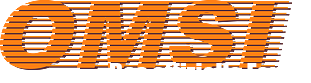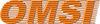Jumping bus is caused by low FPS. Try reducing your graphic settings.
Beiträge von Squizal
Das Forum befindet sich im reduzierten Betrieb. Die Addon- und Supportforen bleiben weiterhin verfügbar.
Bitte beachte, dass OMSI nicht mehr weiterentwickelt wird. Ein Teil der Entwickler widmet sich inzwischen der Entwicklung eines neuen Simulators. Weitere Informationen zum LOTUS-Simulator findest Du hier.
Bitte beachte, dass OMSI nicht mehr weiterentwickelt wird. Ein Teil der Entwickler widmet sich inzwischen der Entwicklung eines neuen Simulators. Weitere Informationen zum LOTUS-Simulator findest Du hier.
-
-
Looking good, will be included for sure

-
Long time no OMSI.. so much college work over last few months :(.
Anyway I'm back
That Novabus looks amazing as well as the map. If you need any help just let me know. I'm going to start working on this project again aswell. -
Please delete this thread, being moved to tutorials section
-
-
Sorry for bump, but can this be deleted - has been moved to Tutorials section.
-
Warning - This tutorial is a WORK IN PROGRESS - parts will be missed out and parts will be added whilst I am creating this tutorial. I have school so will not be able to do it straight away!
Anyone who would like to translate this tutorial to other languages is more than welcome - Please send me a PM first though.
Changelog:Zitat- Update 17/5/12 - Part 2 now added.
- Update 15/11/12 - Moved to tutorials section & edited Blender version.
Hi all, my name is Joel. I have seen many requests on this OMSI forum for help on where to start in Blender. So, because I am cool like this (

) I will start some small, fun, quick and simple tutorials unlike all the others on the internet & the tutorials will also be based around OMSI. The program:
So the program that we use to model for OMSI is called Blender. It is a "free open source 3D content creation suite".
You can download Blender from here - http://www.blender.org/download/get-blender/ - Blender 2.64a is the current version.Once on the page it is common sense. Download the Windows, Linux or Mac file and run. It will then install the program for the first time.
Some tips when using Blender:
1. Blender is currently at Beta - This means that the program is not fully released yet. You should always download the latest version and report bugs to the guys at Blender by doing this -
2. Modelling requires time, patience and to learn takes some time. I suggest whilst you are modelling, you listen to some music that you like. I normally listen to Kiss 100 but you can listen to anything you like - Here's the link http://kube.kissfmuk.com/?jumpto=kiss100
Hotkeys:
Hotkeys are one of the best things to learn when using Blender. They can save you lots of time. Here are some of the keys that I use and that you should learn."Parts" are what I will refer to. It simply means vertices, edges and faces.
G - Grab: Allows you to move "parts"
S - Size: Allows you to size "parts"
G + X or Y or Z - Grab on the X or Y or Z axis
S + X or Y or Z - Size on the X or Y or Z axis
Tab - Allows you to switch between object and edit mode
Z - Switch between Solid or WireframePart 1: Lets build a house!
OK. We are now going to create a simple house that can be used as a building for OMSI. I will take you through every step with pictures and text so that it is easy for you to create a house.Step 1: So, you first begin Blender with the opening screen. Click anywhere to make this go away. You are now presented with a box. This is what we will be using to make a house. First press Tab. Now press A to select everything. The box should turn orange. Now press S and type "2.5" on your keyboard, then press enter. This will scale the box 2.5 times bigger than what it is at the moment. If you have been following properly you should have this:
If you do then continue, if not go back and start again. People can make mistakes and trying again helps you learn from them

. Now, lets create a roof. First click the face button (it is at the bottom of the screen, next to the word "global"). Now click the top face of the box, and press E to extrude. I suggest you type "2" for the height then press enter, but you can choose the height for the roof. Now it should look like you have a box on top of a box, like this: Lets continue. Go back to vertices mode (where the face button was) and the top four corners of the box should be selected. If not, hold shift and right click all four of them until a orange square appears. Now press Alt + M and a message will pop up with three options. Select the option saying "at centre". You should now have a roof like this:
This is a basic house that you have just made

. Of-course its not amazing, but its a good start. And if you added some textures to it (I will show how to do this later in the tutorials), you can export to OMSI and use it. This is how big buildings are made as-well. Simply size the box in the Y axis and you get a tower. Part 2: Adding a garage
So we got a house, but we need to put stuff in something - a garage! In part 2 I am going to teach you how to create a simple yet good looking garage. Lets begin :).

Please be aware that if you are using a different side of the house or have modified the house from the tutorial, some measurements may not work during the tutorial. However you can still follow the steps,just use different dimensions. 
Step 1: First open up where we left off. Pick a side to place the garage - For this tutorial I am using the right side of the house (look at the pictures below if you don't know what side it is in Blender). Now we are going to create loop cuts. Loop cuts add a extra edge/line to a face to help you modify a already made object. To create a loop cut, simple press Control - R. Now you will get a purple line. Move the mouse so that the purple line is vertical (top to bottom), like this:
(If you are having issues getting it vertical, put you mouse at the top edge then try Control - R). Now left click and it will become orange, and you will notice you can can slide it. For this tutorial, type in the 0.5 then press enter. You should have made a new edge. We need to make another though, but horizontally, so do the same steps but horizontally (left to right) and type -0.40. You should now get this:
Step 2: See that A on the picture above? Select face mode, then click on the face. Now we should extrude (E key) by 3.1 - now press enter. You should have this:
Looks cool hey? But lets add a bit more detail. Press "view" then left (or Control - 3). You should now get a view of the back of the house (although the view is the left side

- don't worry..). Now look at this picture below: Step 3: Go into vertex mode (where the face mode is, but its the first option). See the line that links vertex C and A? We want to move that up so that it lines up with B. Select vertex A. Lets use a trick we used in the last tutorial - now shift - click on vertex B. Press Alt - M and merge at last. This will merge vertex A (the first we selected) with vertex B (the last). Now right click on vertex C. Press G to move it and X to move it in the X direction (vertical). Move it so that the line is straight. Like this:
Yay. You just made a garage :D. Congratulations and enjoy.
Next tutorial will be out soon. Joel
-
Haha, I needed decent photo's like Marpe. When I got to texturing, I got stuck because every photo I had, there were people in them

. Anyway here was my "attempt..."
If it sucks just say it, I rushed it quite a bit so it might look bad :P.
I like yours Marpe :).
-
Hmm never heard of the place. Anyway, I'll give it a go. You got any pictures etc I can use as reference, or maybe a Google maps of one of the stores with street view? [You can PM them to me if you want]
-
Eh sorry I ain't been on much lately, I just moved house and then went on holiday..
Anyway we might aswell start, so what route are we doing? M42? M34? I would like to get started

-
Oh I think I understand you now :P. Try use the "complete to" button. That should connect them together. If it don't work I dunno

-
Yes the only way you can merge 2 splines into 1 is by creating a crossing. You have to make the road in blender, then export and edit using the crossing editor in the unofficial SDK.
-
You would have to make a crossing. There are a few tutorials if you search on Google on how to create one.
-
Hmm not completely sure then. Could you PM the .blend file and texture? I'll try export it myself and see if I get the same issue.
-
I'm having a similar problem... Though I managed to texture it in Blender, it seems that the object in Omsi Editor is white, it has no textures that I applied. I also used "Pack image" option while texturing, and I used bmp format...
Any help?Seems like you haven't told OMSI what the texture is. Make sure you have done the following:
1) Created a new folder for your objects with subfolders: "model" and "texture"
2) Put the .03D file in the "model" folder
3) Put your texture in the "texture" folder
4) Put your .sco file in the main folderIf this didn't work, make sure you are not renaming your texture after export from Blender.
thanks, but i have some problems with the unwrap, i select all like the guy, but it doesnt appear....
Sorry I haven't been on recently so do you still need help or fixed the issue?
-
Alright, so I think I might aswell start planning the map since I'm not doing much at the moment. If you want to get involved with the NYC map, see below for information.
Want to get involved? Post below, send me a Private Message or email with this information (you can find my info here) :
ZitatYour forum name:
How long have you been playing OMSI for?:
How do you want to help out with the map?:
(Optional) If you will be away from the project (such as holidays), please state here and how long for:Current members (will be updated):
- jpnmtrmn93 - Leader
- Squizal - 3D modelling/Map making/Beta tester (if needed)
- midtown292 - 3D bus modelling
Possible members (those who have posted on this topic but not contacted me yet for definite)
(If your name is here you don't have to fill in the information above. Just let me know if you want to continue helping and if the information below is correct or if you want to do something different or if you want to not help (I understand since its been a while))- Neven - Beta tester
-
Marshall8946 - Map making
- Marpe - Map making
- road-hog123 - 3D modelling
- Se7en - Helper?
Sorry if I missed anyone. -
I've just finished my exams and moving house is out the way now. I'm gonna be more active on the forums again, and also hopefully this topic. Don't know about progression though.
I have around 2 months for moddling objects for the map before going college. So I guess we should start making the map.
-
English please...

-
Hmm, when do you get the error? Is it when your converting from .x to o3d or when you open the converting program? This isn't to do with your bus I don't think, but more to do with the OMSI X Converter having problems opening or something
-
Update: Part 2 now up. Part 2 shows you how to create a garage.
- Fixed some broken linked images.
- Download links for every part will soon be up.
- Fixed some broken linked images.